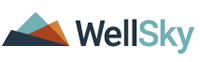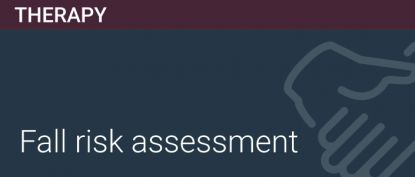One in three adults (age 65+) fall every year. And if they fall once, their chance of falling again doubles. Falls are a huge expense to the health care industry, and it is predicted that by 2020 the total indirect cost of these falls will exceed $55 billion.
This training will explain how to accurately measure fall risk by employing several tools and strategies, the best practice intervention for fall prevention, and how to develop a fall prevention program for your agency. After the presentation, practices exercises offer you the ability to solidify what you have learned in this course.
- Beginner
WEB BROWSER REQUIREMENTS
Moodle will operate using the browsers listed below, but typically runs best in the latest versions, so you may want to consider upgrading your browser to the most recent version.
The WellSky Learning Center requires an up-to-date web browser and supports the current versions of Google Chrome, Mozilla Firefox, Microsoft EDGE.
We do not not support Internet Explorer, as Microsoft has ended support for that browser.
- Internet Connection of 15mbs Download or Better
- Exceptions in Pop-Up Blocker https://learning.wellsky.com
- Note: You may find it helpful to have more than one browser installed on your computer. If you run into problems using Moodle, moving to another browser may resolve your issues.
REQUIRED BROWSER SETTINGS
The following browser settings should be selected:
- Enable Cookies
- Do not block pop-up windows
- Note: In some browsers, you can make an exception for Moodle if you don't want to use these settings for all websites.
RECOMMENDED BROWSER ADD-ONS
The following add-ons may need to be installed if your browser is not already configured with them:
- Adobe PDF Reader and PDF browser plugin will let you view PDFs in a browser window without opening a separate program.
- Download Adobe Acrobat Reader at http://get.adobe.com/reader/. The download includes the browser plugin. To install this plugin, just follow prompts.
=============================================================================
EXAM Requirements (PROCTORED EXAMS ONLY)
As part of the launch process for a live proctored testing session, you will be prompted to download and run a LogMeIn (LMI) Rescue applet file. This will display a chat box allowing you to communicate with your proctor. If prompted, be sure to click “open” or “allow” to give the file permission to run. When the chat box says “waiting,” it means that you are in the queue waiting for your proctor.
Review the following requirements for your camera, operating system, upload/download speeds, RAM, ports, microphones and browsers. Also included is a list of technology not currently supported by ProctorU.
| TYPE | MINIMUM | RECOMMENDED |
|---|---|---|
| Internet Connection | Wifi Connection | Wired Connection |
| PC Users | Windows 8 (Windows 10 S mode is not supported) | Windows 10 (10 S mode is not supported) |
| Mac Users | MacOS 10.13 (Oldest Still Maintained Version) | MacOS 10.15 |
| CPU | more than 2 core CPU less than 85% CPU Usage | more than 4 core CPU less than 50% CPU Usage |
| Webcam | 640x480 resolution | 1280x720 resolution |
| Internet Download Speed | 1 Mbps | 12 Mbps |
| Internet Upload Speed | 1 Mbps | 3 Mbps |
| RAM | 4 GB less than 95% Ram Usage | 16 GB less than 90% Usage |
| Connectivity Ports | 1935, 843, 80, 443, 61613, UDP/TCP | 1935, 843, 80, 443, 61613, UDP/TCP |
| Screen Resolution | 1366 x 768 | 1920 x 1080 and above |
| Chromebook Users (Only for Automated Proctoring. Is not Supported for Live Proctoring) | Chrome device is running the latest version of Chrome OS. | Chrome device is running the latest version of Chrome OS. |
Additional Requirements:
- A functioning microphone (some web cameras have them built-in); microphone should not be part of headphones
- Headphones are generally not permitted, check with your testing organization to determine if headphones are permitted
- A compatible browser: Google Chrome (preferred) or Mozilla Firefox
Not Supported:
- Microsoft Edge browser
- Google Chromebooks (for Live Proctoring only)
- Tablets (Nexus, iPad, Tab, Note, etc.)
- Smartphones
- Linux operating systems
- Windows 10 in S mode or Surface RT
- Connecting from within a virtual machine. You will be asked to reconnect using your host operating system to take your exam
- Apple Boot Camp
- Remote Access Software
- Inactive Version of Windows and Test Builds/Test Mode
Minimum Requirements:
- Internet Connection: Wifi Connection
- PC Users: Windows 8 (Windows 10 S mode is not supported)Mac Users: MacOS 10.13 (Oldest Still Maintained Version)
- CPU: more than 2 core CPU less than 85% CPU Usage
- WebCam: 640x480 resolution
- Internet Download Speed: 1 Mbps
- Internet Upload Speed: 1 Mbps
- RAM: 4 GB less than 95% Ram Usage
- Connectivity Ports: 1935, 843, 80, 443, 61613, UDP/TCP
- Screen Resolution: 1366 x 768
- Chromebook Users: (Only for Automated Proctoring. Is not Supported for Live Proctoring) Chrome device is running the latest version of Chrome OS
Additional Requirements:
- A functioning microphone (some web cameras have them built-in)
- A compatible browser: Google Chrome (preferred) or Mozilla Firefox
Not Supported:
- Microsoft Internet Explorer, Apple Safari
- Google Chromebooks (for Live Proctoring only)
- Tablets (Nexus, iPad, Tab, Note, etc.)
- Smartphones
- Linux operating systems
- Windows 10 in S mode or Surface RT
- No running inside a virtual machine. You will be asked to reconnect using your host operating system to take your exam
- Inactive Version of Windows and Test Builds/Test Mode